Technical Tip
You can also add or view narrative text for a supplier by pressing the F5 key. For more information on narrative text, refer to "Adding or Viewing Narrative Text".
You can enter additional text for a supplier which may be displayed or printed during order creation, on purchase orders or on reports.
|
|
|
Technical Tip You can also add or view narrative text for a supplier by pressing the F5 key. For more information on narrative text, refer to "Adding or Viewing Narrative Text". |
To enter additional text for a supplier:
Refer to "Adding a New Supplier" or "Updating a Supplier".
Micronet displays the Supplier Update screen - Text tab.
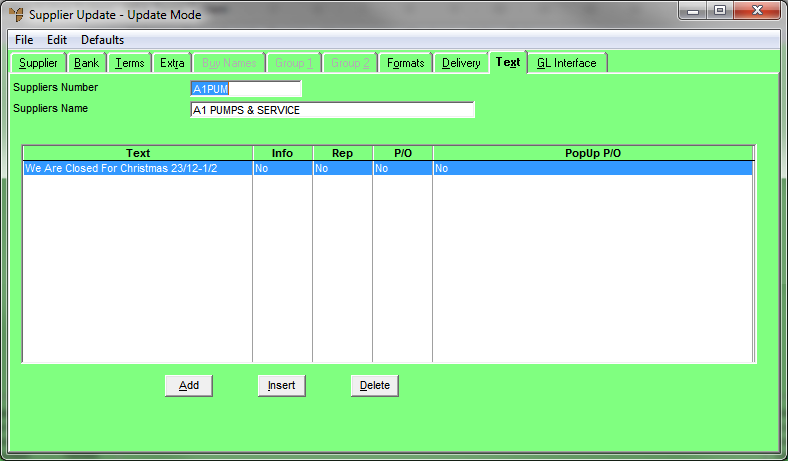
If you selected to add, insert or edit a text line, Micronet displays the Suppliers Text screen.
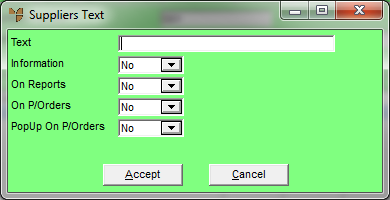
|
|
Field |
Value |
|---|---|---|
|
|
Text |
Enter the text you want to have stored against the supplier. |
|
|
Information |
Select Yes if you want Micronet to display this text in the Important Information field during purchase order creation. |
|
|
On Reports |
Select Yes if you want this text to be printed on inventory and supplier reports. |
|
|
On P/Orders |
Select Yes if you want this text to be printed on purchase orders. |
|
|
PopUp On P/Orders |
Select Yes if you want this text to popup during purchase order creation. |
|
|
Delivery Option |
This field is only used in conjunction with Micronet Enhanced POS. It relates to the delivery method and whether any special instructions are applicable from this supplier for a specific delivery method. For example, freight applies if being delivered by the supplier but is not charged if the customer picks the order up from the supplier’s warehouse. |
Micronet redisplays the Suppliers Text screen for you to add more text.
Micronet redisplays the Supplier Update screen - Text tab.
For more information, refer to "Supplier Update Screen - Menu Options".